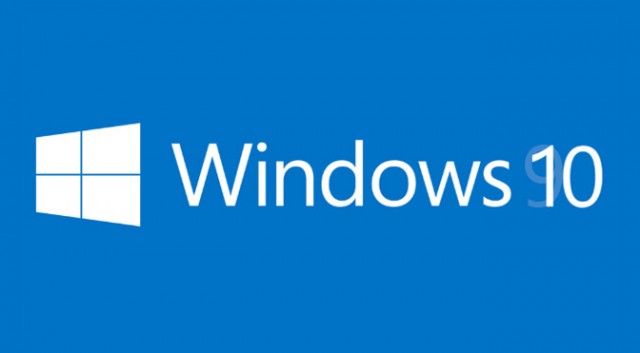Whenever I connect my USB key to PC it says “you need to format the disk in drive before you can use it”. When I try to format, it shows the disk capacity as 662MB which is not correct and not the original size of 8GB. Here are steps how to fix your corrupted USB storage key which is not showing correct size or is not readable on some computers.
- Open cmd.exe
- Type in diskpart
- Type list disk
- Type select disk x (x = number of the disk with issue 1, 2,3 — depends)
- Type clean
- Type create partition primary
- Type format fs=fat32 quick
- Now you can use your USB storage key again as before.
Here is output from my USB key restore:
C:\> diskpart Microsoft DiskPart version 10.0.10586 Copyright (C) 1999-2013 Microsoft Corporation. On computer: ROMANK DISKPART> list disk Disk ### Status Size Free Dyn Gpt -------- ------------- ------- ------- --- --- Disk 0 Online 238 GB 0 B * Disk 1 Online 7502 MB 0 B DISKPART> list disk Disk ### Status Size Free Dyn Gpt -------- ------------- ------- ------- --- --- Disk 0 Online 238 GB 0 B * Disk 1 Online 7502 MB 0 B DISKPART> select disk 1 Disk 1 is now the selected disk. DISKPART> clean DiskPart succeeded in cleaning the disk. DISKPART> create partition primary 1 DiskPart succeeded in creating the specified partition. DISKPART> format fs=fat32 quick 100 percent completed DiskPart successfully formatted the volume. DISKPART>
Once the steps successfully completed – your USB storage is back in default and you can use it again as before 🙂