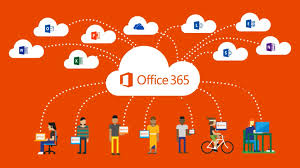When quickly going through my emails, often you haven’t actually really read the emails but [easyazon_link asin=”0735669090″ locale=”US” new_window=”default” nofollow=”default” tag=”wn0d5-20″ add_to_cart=”default” cloaking=”default” localization=”default” popups=”default”] Outlook 2013 [/easyazon_link] preview already marks them as read. This is quite confusing unless you mark them as unread again which takes more time and defeats the purpose of quickly going through my emails. You can easily fix this in [easyazon_link asin=”0735671273″ locale=”US” new_window=”default” nofollow=”default” tag=”wn0d5-20″ add_to_cart=”default” cloaking=”default” localization=”default” popups=”default”] Microsoft Outlook 2013 [/easyazon_link] :
- Click on the View tab in Outlook
- Click on Reading Pane
- Click on Options

Now you uncheck first top two options as show in the screenshot. If you still want the message to be automatically marked as read when you are reading it, but not when you are quickly browsing through your emails, then you can set a delay of several seconds before the message should be marked as read. For instance, if reading an email takes you at least 10 seconds and when you quickly go through your emails, you won’t be looking at the message for longer than 5 seconds, then you set your delay to 10 seconds.
[easyazon_block add_to_cart=”default” align=”left” asin=”1118488091″ cloaking=”default” layout=”left” localization=”default” locale=”US” nofollow=”default” new_window=”default” tag=”wn0d5-20″]