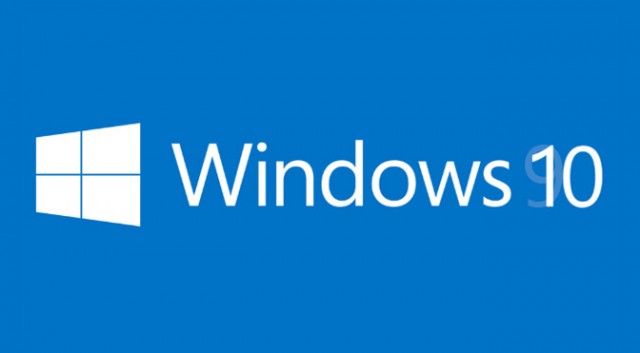If you have created Outlook email signatures and you migrated to a new system, these signatures can be copied from the old computer so you can then use the signatures with Outlook on the new system. This also valid in Widows 10 with O365 on the system.
Copy the whole contents of the old directory to the new one. That’s it.
1 | C:\Users\YOUR USER NAME\AppData\Roaming\Microsoft\Signatures |
Once done and copied over to your new system, simply open Outlook and take these few steps to setup the signature for your emails:
1. Click the File tab.
2. Click Options.
3. Click Mail.
4. Under Compose messages, click Signatures.
5. In the Signatures and Stationery dialog box, in the Select signature to edit list, click a signature.
6. Click in the Edit signature box, and then click Save.
Done!