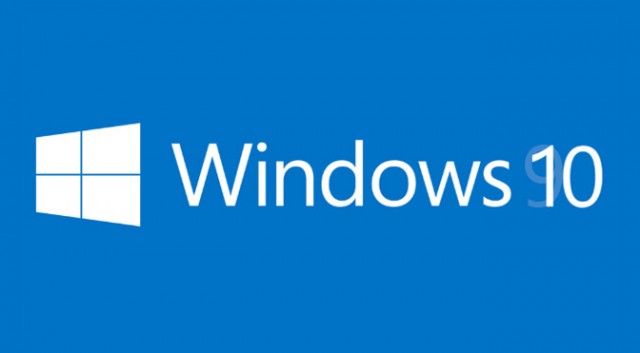If you are one of those who cannot wait longer to get your hands dirty with [easyazon_link identifier=”1491947179″ locale=”US” tag=”wn0d5-20″] Windows 10 [/easyazon_link], here is how to download it the ISO image and install later on your machine.
Simply go to this Microsoft Windows 10 website and follow up these steps:
- make sure you have at least 4GB to 8GB of free space
- download the 32 or 64 bit tool
- install the proper version of tool
- Select Upgrade if you want to upgrade your machine or Select Create Installation media
- Select language, Windows edition, Architecture – select BOTH if you want 32 and 64 bit OS on same medium
- Select download ISO image or create USB
- Once ISO is downloaded, burn it into DVD medium
Note: if you get error during installation of [easyazon_link identifier=”B00SWBZQ1W” locale=”US” tag=”wn0d5-20″] Windows 10 [/easyazon_link], reboot and try again as well check this link for Windows 10 install troubleshooting tips.
[easyazon_image align=”none” height=”160″ identifier=”1491947179″ locale=”US” src=”http://blog.technotesdesk.com/wp-content/uploads/2015/07/41fUx7SKm7L._SL160_.jpg” tag=”wn0d5-20″ width=”122″]