Whoogle is a free open-source self-hosted metasearch engine that allows you to search and get your Google results. However the Google search results are without any ads, JavaScript, AMP links, cookies, or IP address tracking. Easily deployable in one click as a Docker app, and customizable.
Features of Whoogle:
- No ads or sponsored content.
- No JavaScript.
- No cookies.
- No tracking/linking of your personal IP address.
- No AMP links.
- No URL tracking tags (i.e. utm=%s).
- No referrer header.
- POST request search queries (when possible).
- View images at full res without site redirect (currently mobile only).
- Dark mode option.
- Randomly generated User Agent.
- Easy to install/deploy.
- Optional location-based searching (i.e. results near <city>).
- Optional NoJS mode to disable all JavaScript in results.
Steps to deploy this in Docker on your Synology NAS are really simple:
- No need to create any folder
- Open Control Panel -> Task Scheduler -> click on Create
- Click on Scheduled task -> User-defined script
- General Tab – select user as a root, name it whoogle and uncheck the box
- Skip Schedule tab
- Task Settings -> enter email if you want received alerts (need to be configured on NAS)
- Copy and paste the code
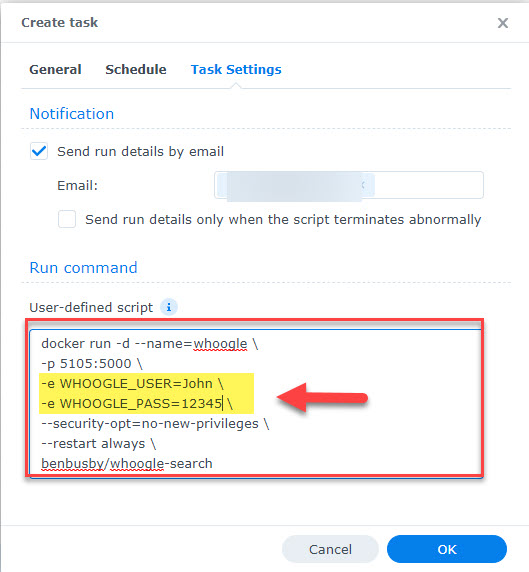
2
3
4
5
6
7
-p 5105:5000 \
-e WHOOGLE_USER=John \
-e WHOOGLE_PASS=12345 \
--security-opt=no-new-privileges \
--restart always \
benbusby/whoogle-search
Please make sure you use your own USER NAME and PASSWORD in the Docker file – you will need it once the Docker is up and running.
Once you deploy it, wait for a few seconds before you go to your http://[YOUR-NAS-IP]:5105
Enter the credentials you have used in Docker file and you are set.
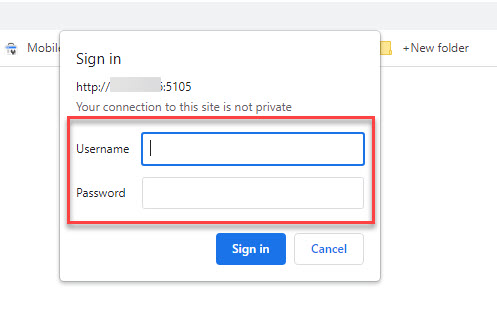
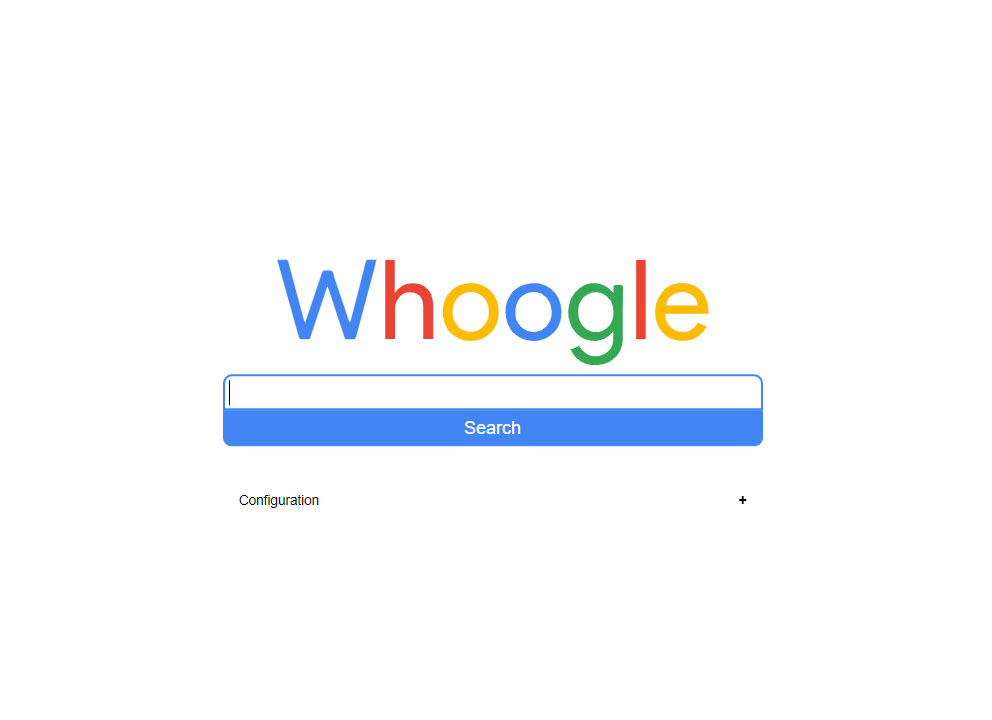
Happy Whoogling !
