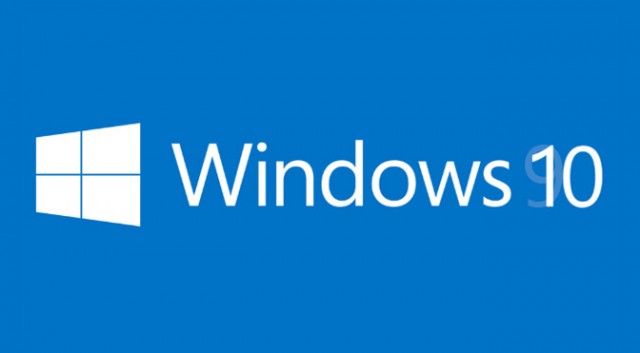You may noticed that Windows 10 is offering new way – shortcuts to access certain setting much faster than we used to have in previous versions of Windows. You can use these shortcuts to access almost any settings of Windows 10. Almost all pages in the Settings has their own unique URI, which stands for “Uniform Resource Identifier”. Here’s how to create and make a shortcut that open directly to a Settings page in Windows 10:
- Right-click or tap and hold on any blank place on the Desktop or File Explorer.
- Choose New -> Shortcut.
- In the type the location of the item input text box, enter the ms-settings URI for the corresponding Settings page that you want the shortcut to open. Refer to the table below for the specific ms-settings URI. For example, to open the Data Usage Settings page, type ms-settings:datausage in the input text box.
| Accessibility | |
| Closed captioning | ms-settings:easeofaccess-closedcaptioning |
| High contrast | ms-settings:easeofaccess-highcontrast |
| Keyboard | ms-settings:easeofaccess-keyboard |
| Magnifier | ms-settings:easeofaccess-magnifier |
| Mouse | ms-settings:easeofaccess-mouse |
| Narrator | ms-settings:easeofaccess-narrator |
| Other options | ms-settings:easeofaccess-otheroptions |
| Battery and power | |
| Battery Saver | ms-settings:batterysaver |
| Battery Saver settings | ms-settings:batterysaver-settings |
| Battery use | ms-settings:batterysaver-usagedetails |
| Power and sleep | ms-settings:powersleep |
| Display and user interface | |
| Backgrounds | ms-settings:personalization-background |
| Colors (display) | ms-settings:colors |
| Colors (personaliation) | ms-settings:personalization-colors |
| Date and time | ms-settings:dateandtime |
| Display | ms-settings:display |
| Mouse and touchpad | ms-settings:mousetouchpad |
| Personalization | ms-settings:personalization |
| Region and language | ms-settings:regionlanguage |
| Screen rotation | ms-settings:screenrotation |
| Speech | ms-settings:speech |
| Start | ms-settings:personalization-start |
| Themes | ms-settings:themes |
| Typing | ms-settings:typing |
| Network and radios | |
| Airplane mode | ms-settings:network-airplanemode |
| Bluetooth | ms-settings:bluetooth |
| Cellular | ms-settings:network-cellular |
| Data usage | ms-settings:datausage |
| Dialup | ms-settings:network-dialup |
| DirectAccess | ms-settings:network-directaccess |
| Ethernet | ms-settings:network-ethernet |
| Manage Wi-Fi | ms-settings:network-wifisettings |
| Mobile hotspot | ms-settings:network-mobilehotspot |
| Proxy | ms-settings:network-proxy |
| Wi-Fi | ms-settings:network-wifi |
| VPN | ms-settings:network-vpn |
| Other | |
| For developers | ms-settings:developers |
| Offline maps | ms-settings:maps |
| Optional features | ms-settings:optionalfeatures |
| Privacy | |
| Account info | ms-settings:privacy-accountinfo |
| Calendar | ms-settings:privacy-calendar |
| Camera | ms-settings:privacy-webcam |
| Contacts | ms-settings:privacy-contacts |
| Feedback | ms-settings:privacy-feedback |
| Location | ms-settings:privacy-location |
| Messaging | ms-settings:privacy-messaging |
| Microphone | ms-settings:privacy-microphone |
| Motion | ms-settings:privacy-motion |
| Other devices (privacy) | ms-settings:privacy-customdevices |
| Privacy | ms-settings:privacy |
| Radios | ms-settings:privacy-radios |
| Speech, inking, and typing | ms-settings:privacy-speechtyping |
| System and user | |
| Connected devices | ms-settings:connecteddevices |
| Family and other users | ms-settings:otherusers |
| Lockscreen | ms-settings:lockscreen |
| Notifications and actions | ms-settings:notifications |
| Proximity | ms-settings:proximity |
| Signin options | ms-settings:signinoptions |
| Storage Sense | ms-settings:storagesense |
| Tablet mode | ms-settings://tabletmode/ |
| Windows Update | ms-settings:windowsupdate |
| Work access | ms-settings:workplace |
Have fun to explore the possibilities ! 🙂