This feature is not set by default in calendar when you install your MS Outlook 2007. However it is very easy to turn on by few clicks so you will be able to see number of weeks in your Outlook calendar
. This is very nice features as it helps you to plan your action or projects as you go.
1. In Outlook go to toolbar and click on “Tools”
2. Select “Options” and multi-tabbed dialog box appears. Click on “Preferences” tab
3. Click on “Calendar Options”
4. Inside “Calendar Options” make selection next to “Show week numbers in the Month View and Date navigator”
 |
| Select Calendar Options |
 |
| Enable the Week number for your calendar |
5. Click OK, OK to close the “Calendar Options” and “Options” and click on your Calendar in Outlook
6. Now you should see week numbers in the left navigation panel with months.
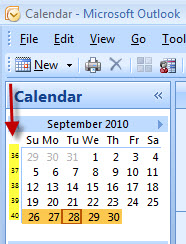 |
| week numbers in calendar |
MS Outlook 2010 has same “issue” this feature needs to be turned on. The steps for MS Outlook 2010
are little a bit different as Microsoft
has moved things around in this version of the MS Office 2010
. However it is simple and can be accomplished in few clicks.
- Open Ms Outlook 2010 and click “File” and then “Options“
- Click “Calendar” tab and then scroll down to “Display Options“
- Check box “Show week numbers in the month and in the Date navigator“
- Click “OK” to save the changes
- Now you should see the week numbers in your calendar