Here is a quick and another tutorial how to deploy in Docker on your Synology NAS a new container – FreshRSS – RSS reader where you can track your news or interests.
FreshRSS is a self-hosted RSS and Atom feed aggregator. It is lightweight, easy to work with, powerful, and customizable. It has many option and flexibility for customization, you can find all the features on their website FreshRSS.
Steps to deploy the FreshRSS reader in Docker on your Synology NAS:
- Log in to your Synology NAS
- Create a folder under docker root directory as FreshRSS
- Inside of this folder you need to create 2 subfolders freshrss_data and freshrss_extensions
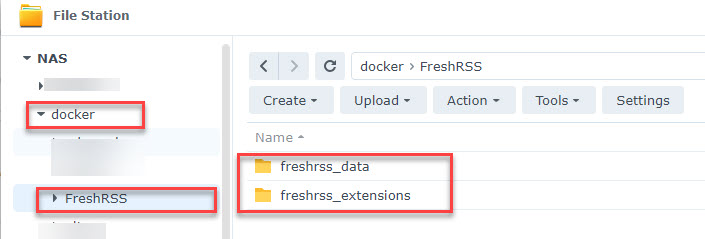
In next step we need to go to Control Panel -> Task Scheduler -> Scheduled Task -> User-Defined script
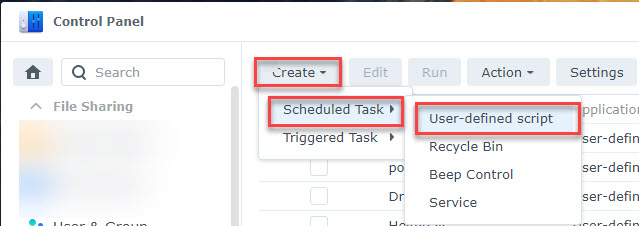
- General tab – uncheck box, select root as the user and name the task as FreshRSS
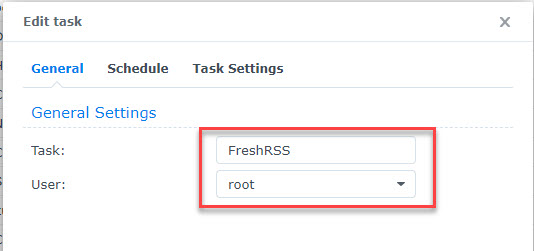
- Schedule tab – Select Run on the following date
- Task Settings tab – add email if you want receive a notification and past this code under User-Defined script:
2
3
4
5
6
7
8
-p 9095:80 \
-e TZ=Americas/Vancouver \
-e 'CRON_MIN=1,31' \
-v /volume1/docker/FreshRSS/freshrss_data:/var/www/FreshRSS/data \
-v /volume1/docker/FreshRSS/freshrss_extensions:/var/www/FreshRSS/extensions \
--name FreshRSS \
freshrss/freshrss:latest
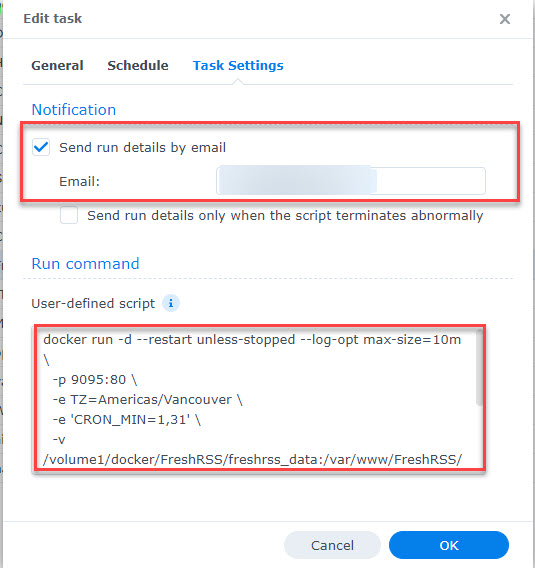
Please make sure you select your own time zone before you run it. Once you entered the script, simply click OK. Confirm once more time and once all done, check the box next to FreshRSS and click Run. Now take a minute for break. Once the Docker container is up .. navigate to http://Your-NAs-IP:9095 and follow up few more settings steps.
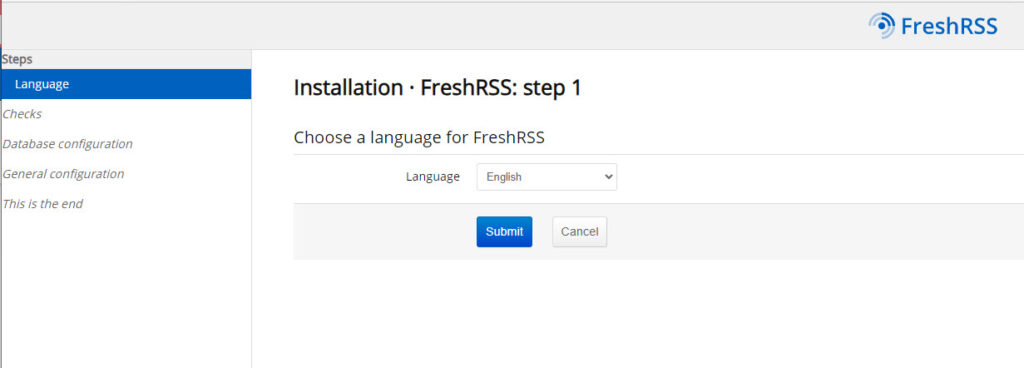
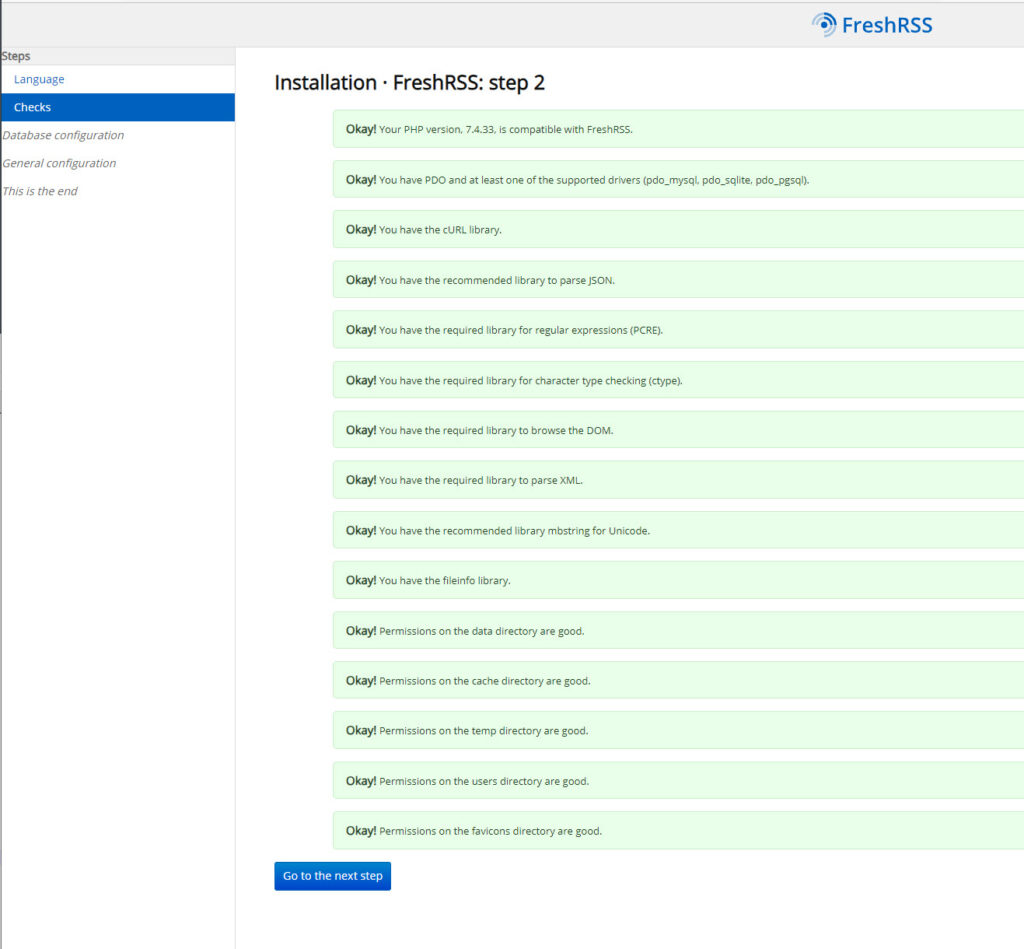
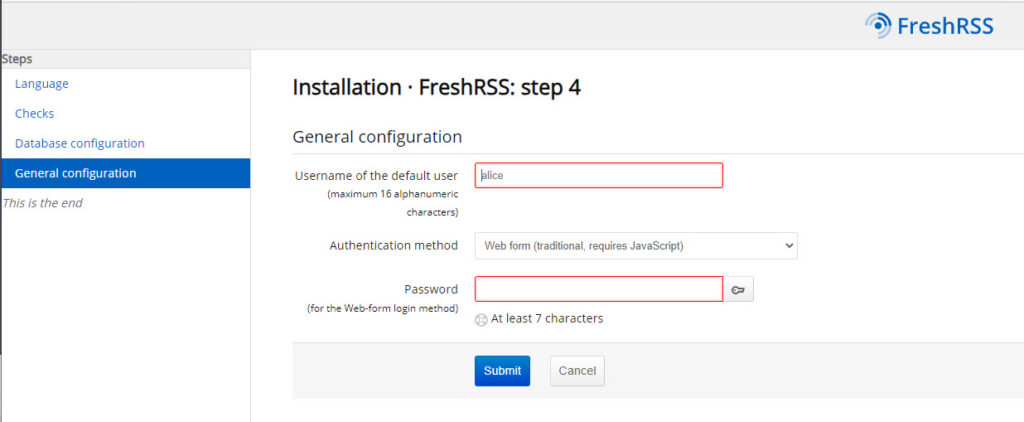

Click on Complete Installation and now be patient a sit will take few minutes to complete. Once all set, you will get redirect to login page where you enter the credentials you have juts setup in step 3. Login in and you are ready to add your RSS feeds.
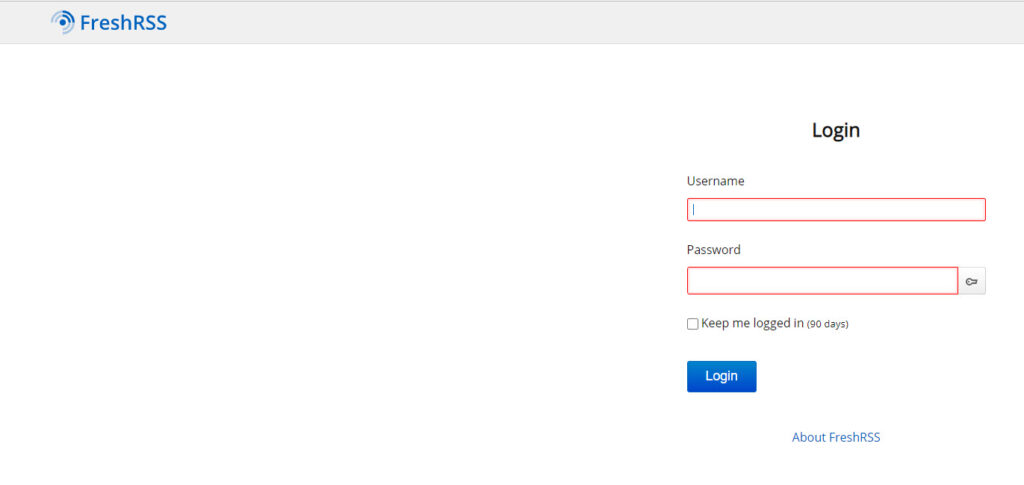
Enjoy reading your RSS feeds !
