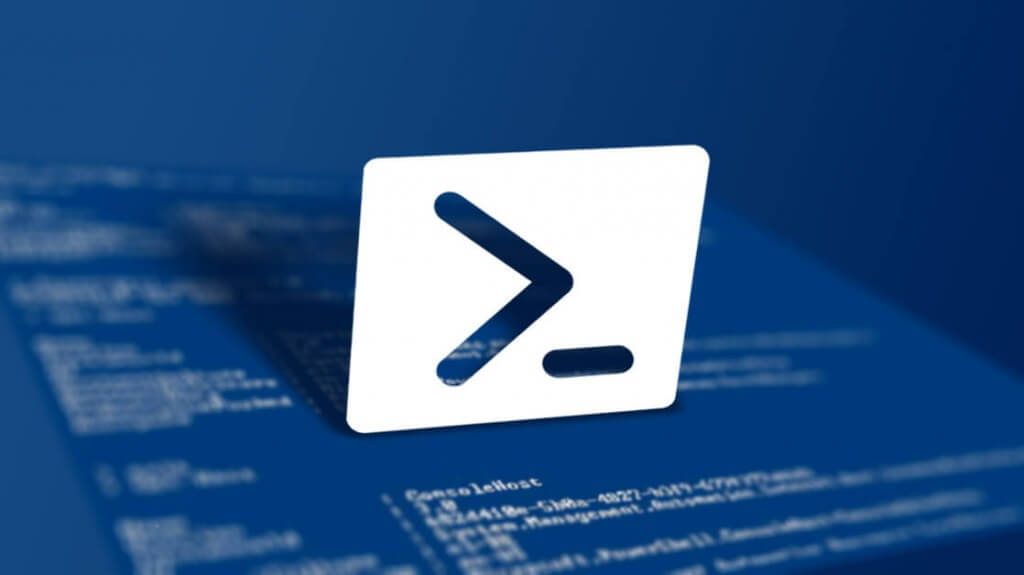Here is a quick way to add new SMTP/ProxyAddress for the users in Active Directory with use of PowerShell.
Create a csv file with two columns
samaccountname | emailaddress
john.doe | smtp:john.doe@testdomain.com
First column has user samaccountname and second column make sure you use the format; “smtp:samaccountname@domain.com“
Once you have the csv file ready you can run this PowerShell script to update all those users with new SMTP/ProxyAddress.
1 2 3 4 5 6 7 | Import-module ActiveDirectory Import-Csv .\SMTPLIST.csv | ForEach-Object { $username = $_.samaccountname $userproxy = $_.emailaddress -split ';' Set-ADUser -Identity $username -Add @{proxyAddresses= $userproxy} } |
To see proxy address for the user:
1 | Get-ADUser john.doe -Properties ProxyAddresses | select Name, ProxyAddresses |
To set the user with a Proxy address:
1 | Set-ADUser John.Doe -add @{ProxyAddresses="smtp:john.doe@domain.com"} |
Also you can add multiple Proxy address in PowerShell command line:
1 | Set-ADUser John.Doe -add @{ProxyAddresses="smtp:john.doe@onmicrosoft.com,SMTP:john.doe@domain.com" -split ","} |
In case you wish remove the proxy address from user:
1 | Set-ADUser John.Doe -remove @{ProxyAddresses="SMTP:john.doe@domain.com"} |
Remove multiple Proxy addresses from user:
1 | Set-ADUser John.Doe -remove @{ProxyAddresses="smtp:john.doe@onmicrosoft.com,SMTP:john.doe@domain.com" -split ","} |
All done!