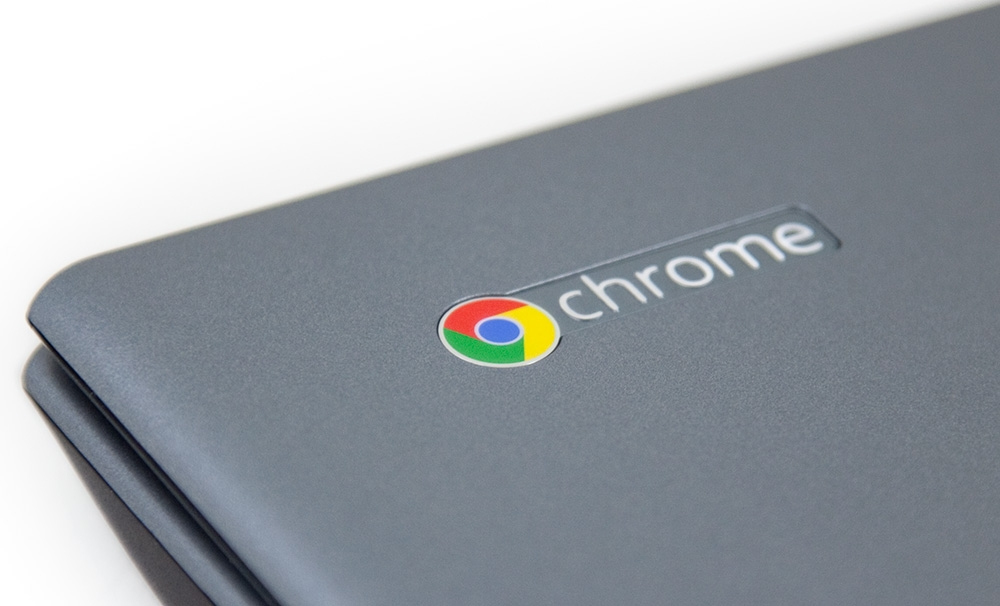Decided to post this her even I know that I can press Ctrl + Alt + ? at any time to view a map of keyboard shortcuts on my new [easyazon_link identifier=”B076BWPZC3″ locale=”US” tag=”wn0d5-20″] Chromebook [/easyazon_link]. Many of these shortcuts are identical or very similar to keyboard shortcuts on Windows and Mac, so please don’t feel overwhelmed by this long list. It will become good point for future reference and learn the specific shortcuts you want to learn at your own pace.
Here are all known shortcuts in 4 categories:
- Page shortcuts
- Tab and Windows navigation
- Editing shortcuts
- Browser settings and navigation
Page Shortcuts
| Page Shortcuts |
| Page Up |
Alt + up arrow |
| Home |
Ctrl + Alt + up arrow |
| End |
Ctrl + Alt + down arrow |
| Scroll down the current web page |
Spacebar |
| Print the current page |
Ctrl + P |
| Save the current page |
Ctrl + S |
| Reload the current page |
Ctrl + R |
| Reload from scratch |
Ctrl + Shift + R |
| Zoom in on the page |
Ctrl and + |
| Zoom out on the page |
Ctrl and – |
| Reset to normal zoom level |
Ctrl + 0 |
| Stop loading the current page |
Esc |
| Bookmark the current page |
Ctrl + D |
| Find (Search the current page) |
Ctrl + F |
| View page source |
Ctrl + U |
| Alt + Click on a link |
Opens the link in a new background tab |
| Toggle the display of the Developer Tools panel |
Ctrl + Shift + I |
| Toggle the display of the DOM Inspector |
Ctrl + |
| Take a Screenshot of the Current Page |
Ctrl +  |
Tab and Window Navigation
| Open a New Window |
Ctrl + N |
| Open a New Incognito Window (Private mode: doesn’t keep track of history or cookies) |
Ctrl + Shift + N |
| Open a New Tab |
Ctrl + T |
| Open a File |
Ctrl + O |
| Close the current tab |
Ctrl + W |
| Close the current window |
Ctrl + Shift + W |
| Reopen the last tab that was closed |
Ctrl + Shift + T |
| Go to a specific tab |
Ctrl + (1 – 9) |
| Go to the last tab in the window |
Ctrl + 9 |
| Go to a specific window |
Alt + (1 – 9) |
| Go to the last open window |
Alt + 9 |
| Go to the next tab |
Ctrl + Tab |
| Go to the previous tab |
Ctrl + Shift + Tab |
| Go to the next open window |
Alt + Tab |
| Go to the previous open window |
Alt + Shift + Tab |
| Go back (previous page in history) |
Backspace, or Alt + Left arrow |
| Forward (next page in history) |
Shift + Backspace, or Alt + Right arrow |
| Open the link in a background tab |
Ctrl + Click on a link |
| Open the link in a new tab and switches to the new tab |
Ctrl + Shift + Click on a link |
| Open the link in a new window |
Shift + Click on a link |
Editing Shortcuts
| Select all |
Ctrl + A |
| Select the text in the address bar |
Ctrl + L or Alt + D |
| Select next word or letter |
Ctrl + Shift + right arrow |
| Select previous word or letter |
Ctrl + Shift + left arrow |
| Move to the start of the next word |
Ctrl + right arrow |
| Move to the start of the previous word |
Ctrl + left arrow |
| Page up |
Alt + up arrow |
| Page down |
Alt + down arrow |
| Undo the last action |
Ctrl + Z |
| Copy to the clipboard |
Ctrl + C |
| Cut to the clipboard |
Ctrl + X |
| Paste from the clipboard |
Ctrl + V |
| Paste as plain text without formatting |
Ctrl + Shift + V |
| Backspace |
Backspace |
| Delete (forward delete) |
Alt + Backspace |
Browser Settings and Navigation
| Show or hide the bookmarks bar |
Ctrl + Shift + B |
| Open file manager |
Ctrl + M |
| Open history page |
Ctrl + H |
| Open downloads page |
Ctrl + J |
| Open task manager |
Shift + Esc |
| See list of available keyboard shortcuts |
Ctrl + Alt + / |
| Visit the help center |
Ctrl + ? |
| Configure monitor display |
Ctrl +  |
| Move focus to the top-right status area without using the mouse |
Shift + Alt + S |
| Open the wrench menu |
Alt + E |
| Toggle accessibility features (when not signed in with a Google account) |
Ctrl + Alt + Z |
Have fun with your [easyazon_link identifier=”B071L11CCT” locale=”US” tag=”wn0d5-20″] Chromebook [/easyazon_link].