Since I have my [easyazon_link identifier=”B00HG2CQ4I” locale=”US” tag=”wn0d5-20″] Office 365 [/easyazon_link] subscription, my Office got upgraded into new release [easyazon_link identifier=”1119074770″ locale=”US” tag=”wn0d5-20″] Office 2016 [/easyazon_link]. All would be good except one thing. I am using Google Apps for my personal use and have Google Sync tool setup to sync my email, contacts, calendar between Google Apps and my previous version of [easyazon_link identifier=”0735669090″ locale=”US” tag=”wn0d5-20″] MS Outlook 2013 [/easyazon_link]. This has been now changed and broken as Google is not supporting MS Outlook 2016 with the Google Sync tool yet. If you are trying to install Google Sync and configure to work with [easyazon_link identifier=”B0148BYIAO” locale=”US” tag=”wn0d5-20″] MS Outlook 2016 [/easyazon_link] the tool will fail and simply it does not work.
I was glad to find a great tool today as I was researching how this can be fixed or when Google will release updated version of its Google Sync tool to support the new MS Outlook 2016 client. Unfortunately per Google forums – there is no exact date or plan to release this tool very soon.
Thanks for smart people on this Earth 🙂 . I have found a tool – SyncFix that is not free but affordable. It costs $3.50 USD per license and license is bounded to the Google email you will use the tool sync between Google Apps and MS Outlook 2016. Installation is very simple and it takes few steps and you are in business and all works as expected. You will be able to sync your mail, calendar, contacts between Google Apps and [easyazon_link identifier=”B0114ZV22E” locale=”US” tag=”wn0d5-20″] MS Outlook 2016 [/easyazon_link]as before with previous version of [easyazon_link identifier=”B00JDMPLL4″ locale=”US” tag=”wn0d5-20″] MS Outlook 2013 [/easyazon_link].
What to do:
- Go to SyncFix and click on buy
- Add number of licenses you are about to purchase
- Pay for the purchase, create FREE account
- Download the SyncFix tool on your machine
- Click it and follow up instructions
- Enter your Google email address
- Click Install Google Apps Sync
- Wait for the install to finish
- Check your email for payment confirmation and license number
- Enter License number
- Confirm the intended Google email address you are going to use
- Click on Create profile
- Setup complete confirmation – click YES
- Open MS Outlook 2016
- Browser will open and you need to sign into your Google account
- Confirm and allow SyncFix to access your Google account
- MS Outlook 2016 will be configured and the sync will start synchronization between Google Apps and [easyazon_link identifier=”B0114ZV22E” locale=”US” tag=”wn0d5-20″] MS Outlook 2016 [/easyazon_link]
- You are done – happy emailing 🙂
It is fantastic tool and for sure worth $3.50 USD instead of waiting for Google to release the tool.
Quick Update: there is another tool that help you to sync Google Apps with Outlook 2016 => check OggSync – sync Outlook 2016 with Google Apps
[easyazon_image align=”none” height=”160″ identifier=”B016DYSEYA” locale=”US” src=”http://blog.technotesdesk.com/wp-content/uploads/2015/10/61HkhQOrVEL._SL160_.jpg” tag=”wn0d5-20″ width=”123″]
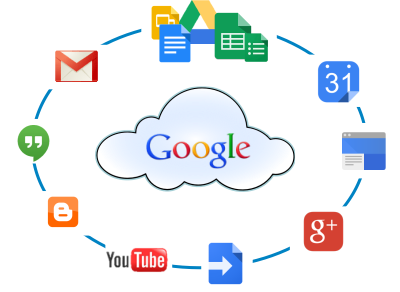
Thanks for the information on how to sync Outlook 2016 with Google Apps. We also have a solution (costs a bit more, but we have been doing it since 2006). If are interested in giving your readers a secondary solution our website is http://oggsync.com Thank you!
Thanks for the above. One question though, if I already have my gmail account running through Outlook (which feeds my email and calendar through) what will happen if I install this? My initial queries on this are more about getting a sync happening for my contacts between google and outlook 2016. Will my Google calendar overwrite my outlook calendar? Will my Google contacts overwrite my outlook contacts?
I’m trying hard to find out what will happen before I do anything here.
Well this was useful before Google release own Outlook sync tool. They both work same way and do not overwrite your data — only update. Both tools work only on Windows.