As you may noticed new server is coming out from Microsoft workshop – Windows Server 2016 – currently technical preview product. This server upon installation is little a bit different as it does not come with standard desktop or GUI and first thing what you will see is command prompt window. This server expect that you Admin will have a good hang of [easyazon_link identifier=”1782173552″ locale=”US” tag=”wn0d5-20″] PowerShell [/easyazon_link] and be able to manage all from [easyazon_link identifier=”0735622620″ locale=”US” tag=”wn0d5-20″] command line [/easyazon_link].
Click inside the command prompt window and type in powershell – it will start [easyazon_link identifier=”B005OEMZE6″ locale=”US” tag=”wn0d5-20″] PowerShell [/easyazon_link] and now you can start play around.
C:\Users\Administrator>powershell
You should now notice the difference – PS in front of the prompt so you are now in PowerShell mode.
Lets list all gui available for the server:
PS C:\Users\Administrator>Get-WindowsFeature *gui*
You should see listed 3 items:
- Graphical Management Tools and Infrastructure
- Server Graphical Shell
- GUI for Windows Server Antimalware
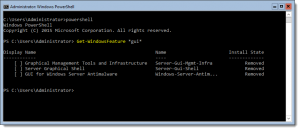
Here is the one liner that will install for you the typical desktop environment on your Windows Server 2016:
PS C:\Users\Administrator>Install-WindowsFeature Server-Gui-shell -Restart
This command will install for you the Desktop experience on server and reboot server to make the changes. Once server is back you have same environment as you used to have in previous server versions.
[easyazon_image align=”none” height=”160″ identifier=”0735684332″ locale=”US” src=”http://blog.technotesdesk.com/wp-content/uploads/2015/08/51O-WjtMrpL._SL160_.jpg” tag=”wn0d5-20″ width=”130″]
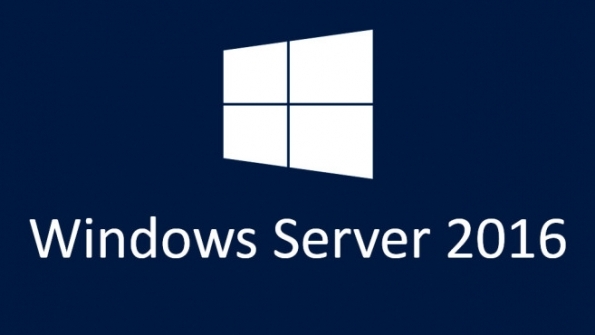
When i press this command not showing anything
PS C:\Users\Administrator>Get-WindowsFeature *gui*
I did not get anything either.There are no 3 options shown after executing the command
I finally sort it out. I reinstall the option in the iso image i downloaded in my volume licensing portal. The version that reads Windows Server 2016 Standard and not the core. This install easy with a GUI
This article was based on the preview (beta) version. I think some of the commands changed since I had the same issues as above as well.
That is correct — in BOLD is highlighted — that this is technical preview — since Microsoft made changes in final product .. sorry for confusion!