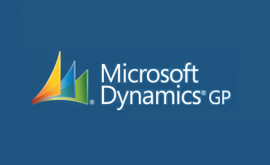Fully installed new installation of [easyazon_link asin=”0470388358″ locale=”US” new_window=”default” nofollow=”default” tag=”wn0d5-20″ add_to_cart=”default” cloaking=”default” localization=”default” popups=”default”] Microsoft Dynamics GP10 Sp5 [/easyazon_link] on[easyazon_link asin=”1449371620″ locale=”US” new_window=”default” nofollow=”default” tag=”wn0d5-20″ add_to_cart=”default” cloaking=”default” localization=”default” popups=”default”] Windows 8.1 Pro x64 [/easyazon_link] version. All installation went fine and all installed on the machine as usual. While trying to run first time [easyazon_link asin=”0470388358″ locale=”US” new_window=”default” nofollow=”default” tag=”wn0d5-20″ add_to_cart=”default” cloaking=”default” localization=”default” popups=”default”] GP Utilities [/easyazon_link] on Windows 8.1 PRo x64 machine gives this error message:
An error occurred while using the BCP utility-data was not correctly copied to the server. Please verify your ODBC settings and the BCP has been correctly installed. Microsoft Dynamics GP Utilities will now exit
The fix of this error and problem is actually very simple:
- Windows 7 – Go to All Programs, GP 10 folder and right click GP Utilities, Select Run As Administrator. This will finish successfully.
- Windows 8.1 PRO x64 – right click on the GP Utility icon and select RUN as Administrator and all will complete successfully.
This has to be run as the administrator only once .. next time user will not have any issues to run the GP as usual.
[easyazon_block add_to_cart=”default” align=”left” asin=”1849680426″ cloaking=”default” layout=”left” localization=”default” locale=”US” nofollow=”default” new_window=”default” tag=”wn0d5-20″]