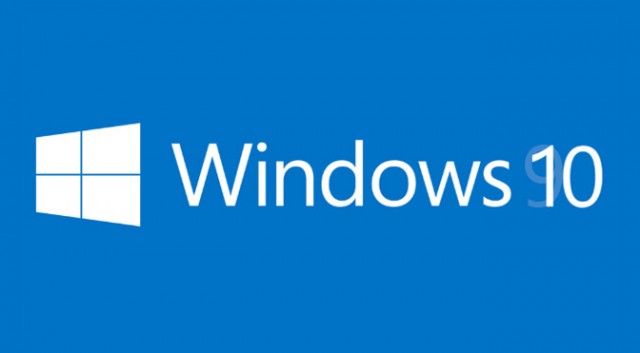I am using [easyazon_link identifier=”B071SF41Y9″ locale=”US” tag=”wn0d5-20″] Microsoft Surface PRO [/easyazon_link] at work for majority of my work related tasks. Over Christmas time I have reset the device to default and spend few hours to downloading updates and the latest huge firmware update for Surface computers. I also using docking station on my desk so I can connect 2 additional external monitors via the docking station and improve my work space :-). I had no problem to connect these 2 monitors before but after this last reset and firmware upgrade seems to have issue to have both connected via docking station. Only one of them is recognized and can be on. If I turn off left one, the right one is recognized and on. Same will happen with switching cables — only one of those two previously recognized monitors will be connected and be used.
Frustration situation but luckily I have found a fix that is recommended and documented on Microsoft support pages: Troubleshoot Surface Dock and Docking stations
What worked for me is the download of Surface Dock registry key to clear display cache on my Surface and once added and rebooted both monitors are working like before 🙂
- Undock your Surface from the Surface Dock.
- Download the Surface Dock registry file. Choose to Open the file.
- Select and run surface dock registry.reg.
- Select Yes to allow changes to your Surface, select Yes to confirm, and then select OK to close.
- Restart your Surface, reconnect it to the Surface Dock, and try your external display again.
Happiness !
[easyazon_image align=”none” height=”98″ identifier=”B0163GQJOU” locale=”US” src=”http://blog.technotesdesk.com/wp-content/uploads/2018/01/419JhZ2ylwL.SL160.jpg” tag=”wn0d5-20″ width=”160″]