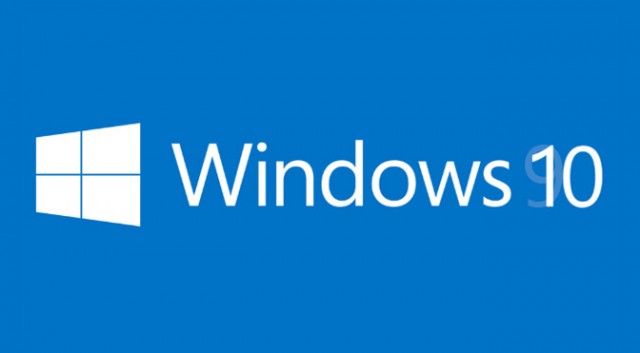Wi-Fi Sense is a feature in [easyazon_link identifier=”0735697965″ locale=”US” tag=”wn0d5-20″] Windows 10 [/easyazon_link] that allows you to connect to your friends shared Wi-Fi connections. That is, you and your friends may opt to share your or their Wi-Fi connections. Friends, according to Microsoft, are people on your Facebook friend list, your Outlook contacts and Skype contacts. By default, all these 3 are pre-checked.
When you opt to turn it on in [easyazon_link identifier=”1491947179″ locale=”US” tag=”wn0d5-20″] Windows 10 [/easyazon_link], these ‘friends’ can connect to your Wi-Fi without having to know your password. This means two things:
- The Friends should be in the range of the Wi-Fi being shared
- The password is sent encrypted to the other computers, but could be potentially hacked.
There are two problems with Wi-Fi Sense in [easyazon_link identifier=”1119356334″ locale=”US” tag=”wn0d5-20″] Windows 10 [/easyazon_link]. First is that you do not really want to share your Wi-Fi with all of so-called friends. Secondly, though the password is sent encrypted to both the friends’ computer and Microsoft, there are chances that it could be cracked .
As you can see this feature is not really great idea to be available to user in enterprise setup.
Here are steps to deploy Group Policy and disable this feature in Windows 10 machines version 1511 and earlier on your network:
1. Log into a domain controller or server used to manage Group Policy.
2. Open Group Policy Management.
3. Create a new policy and apply it to the root OU.
4. Edit the policy.
5. Under Computer Configuration -> Preferences -> Windows Settings -> Registry, create a new registry entry.
6. Under Action, set to Create.
7. Set the Hive to HKEY_LOCAL_MACHINE
8. Under Key Path, paste in the following: SOFTWARE\Microsoft\WcmSvc\wifinetworkmanager\config\
9. Under Value name, set the data in the field to AutoConnectAllowedOEM
10. Under Value type, set REG_DWORD.
11. Under Value data, type the number 0 – It should look like below:
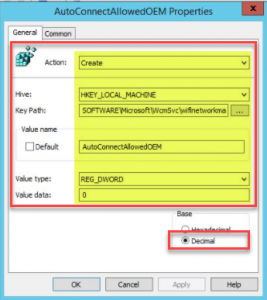
Once you run gpupdate /force and go to check your WiFi sense setting — it will be gray out and not available to your user
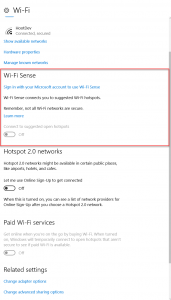
For those Windows 10 above version 1511 – Microsoft released Group Policy template that you can upload and use to disable the WiFi sense feature.
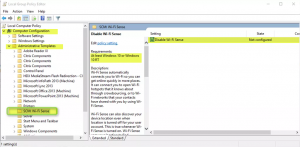
Microsoft Administrative Templates (.admx) for [easyazon_link identifier=”1509304851″ locale=”US” tag=”wn0d5-20″] Windows 10 [/easyazon_link]and [easyazon_link identifier=”1509302484″ locale=”US” tag=”wn0d5-20″] Server 2016 [/easyazon_link] – Download
References:
- WiFiSenseAllowed MS article
- MS KB3985719 Article – How to configure Wi-Fi Sense and Paid Wi-Fi Services on Windows 10 in en enterprise
[easyazon_image align=”none” height=”160″ identifier=”1119356334″ locale=”US” src=”http://blog.technotesdesk.com/wp-content/uploads/2017/06/517DkF7rv4L.SL160-1.jpg” tag=”wn0d5-20″ width=”127″]