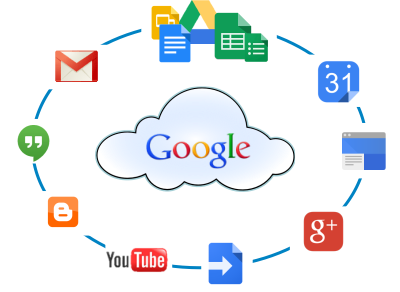Google worked hard and release new feature for Android users. If you have Android phone and installed Google Drive app, you can use now the Google Drive as a scanner and save your scanned documents directly into Google Drive.
With Google Drive for Android, you can scan documents like receipts, letters, and billing statements to save them to “My Drive.” Drive will save scanned documents as searchable PDFs so you can find them later.
Scan a document
- Open the Google Drive app.
- In the bottom right corner, tap Add
.
- Tap Scan
.
- Take a photo of the document you’d like to scan.
Adjust your scans
- To adjust the scan area, tap Crop
.
- If you’re not happy with the preview, tap Refresh to take another photo
.
- To scan another page, tap Add
.
- When you’re done scanning pages, tap Done
.
To set up a shortcut to scan documents:
- Go to the widget section of your device.
- Find the “Drive scan” widget.
- Tap and hold on the widget until you can place it on your home screen.
- Let go when it’s where you want it.
- Choose an existing folder to save documents to or create a new one by tapping New Folder
.
- Click Select. The widget will display the name of the selected folder.
It works like a charm. Sorry iOS users, you will need to wait little bit longer for the feature to be available to you on iPhones.
[easyazon_image align=”none” height=”110″ identifier=”1491946180″ locale=”US” src=”http://blog.technotesdesk.com/wp-content/uploads/2016/08/51sFMIYa0DL._SL110_.jpg” tag=”wn0d5-20″ width=”84″]