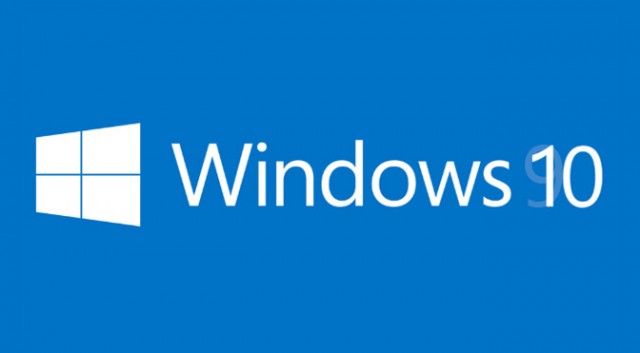Here is simple How to fix, if you are unable to click on search bar in new install or upgraded [easyazon_link identifier=”1119050057″ locale=”US” tag=”wn0d5-20″] Windows 10 [/easyazon_link].
- Press Windows + R key and type “services.msc” and press enter.
- Locate the Windows Search service and right click on it.
- Click on Properties and check the start option has been enabled.
- Check if issue persists.
Cortana, if your Cortana is not running, you can fix it in two ways:
- Re-register Cortana app in [easyazon_link identifier=”1782173552″ locale=”US” tag=”wn0d5-20″] PowerShell [/easyazon_link]
Get-AppXPackage -AllUsers | Foreach {Add-AppxPackage -DisableDevelopmentMode -Register "$($_.InstallLocation)\AppXManifest.xml"}
2. Or you can try to these steps:
- Use the shortcut Ctrl-Shift-Esc to open the Task Manager.
- Scroll down till you locate service Cortana
- Locate “Cortana” under background processes.
- Right-click on the process and select “end task” from the context menu.
The Cortana process is reloaded right away by the operating system. Now the Cortana should be accessible in the task bar menu and work again for you in [easyazon_link identifier=”1518844820″ locale=”US” tag=”wn0d5-20″] Windows 10 [/easyazon_link].
[easyazon_image align=”none” height=”160″ identifier=”1119050057″ locale=”US” src=”http://blog.technotesdesk.com/wp-content/uploads/2015/12/51DESvks8lL._SL160_.jpg” tag=”wn0d5-20″ width=”127″]