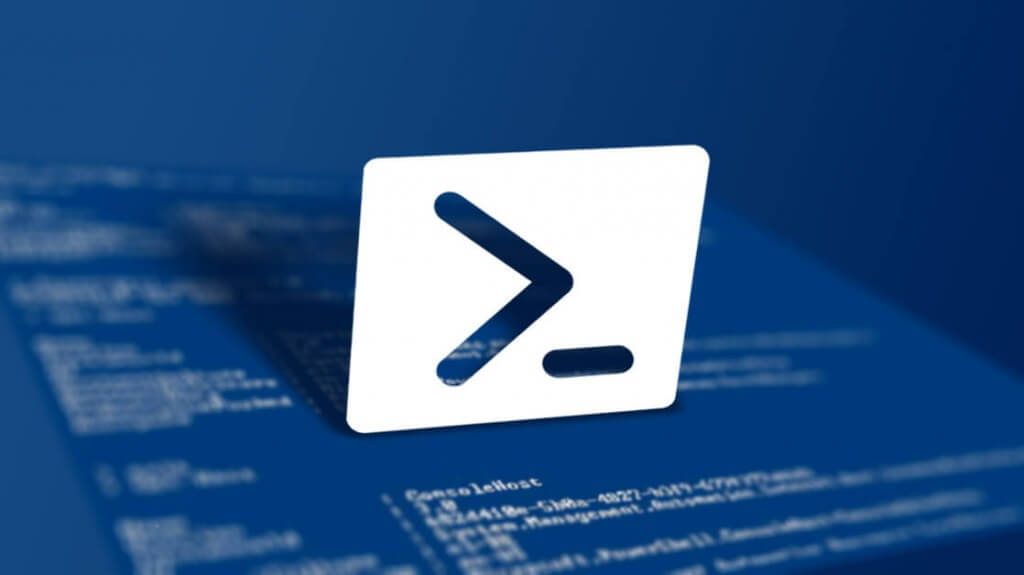Here is another one liner in [easyazon_link identifier=”1782173552″ locale=”US” tag=”wn0d5-20″]PowerShell[/easyazon_link]. You would like to pull a nice report of all installed software on the user machine with vendor name and version of the software. Here are two one liners, one to pull the report on your screen in table format and another one as exported CSV file for your records.
Lets see the software, vendor and version installed on the local machine in the output screen
Get-WmiObject -Class Win32_Product -computername . | select vendor, name, version | format-table
If you would like to have a file for your records, you just need to change the last part of the line. Instead of seeing output on screen, we will export the result in to CSV file.
Get-WmiObject -Class Win32_Product -computername . | select vendor, name, version | Export-Csv C:\Users\Roman\Desktop\Results.csv -NoTypeInformation
Enjoy!
[easyazon_image align=”none” height=”160″ identifier=”1782173552″ locale=”US” src=”http://blog.technotesdesk.com/wp-content/uploads/2015/07/51FpGtGk8AL._SL160_.jpg” tag=”wn0d5-20″ width=”130″]