I am in situation that I cannot allow to APPLE devices such [easyazon_link asin=”B00LG71NZ2″ locale=”US” new_window=”default” nofollow=”default” tag=”wn0d5-20″ add_to_cart=”default” cloaking=”default” localization=”default” popups=”default”] iPod [/easyazon_link] and [easyazon_link asin=”B00GRACUXM” locale=”US” new_window=”default” nofollow=”default” tag=”wn0d5-20″ add_to_cart=”default” cloaking=”default” localization=”default” popups=”default”] iPad [/easyazon_link]to update the operating system to latest iOS8 due incompatibility with our internally built app. It is not only our app, it is a part of 3rd party provider – Stripe – that does not work very well yet under new iOS8. Therefore is beneficial that none of our devices update to iOS8 at this time.
Since I am running [easyazon_link asin=”B00ANCNG56″ locale=”US” new_window=”default” nofollow=”default” tag=”wn0d5-20″ add_to_cart=”default” cloaking=”default” localization=”default” popups=”default”] MERAKI MX60 [/easyazon_link] in our branches, I just simply setup deny rule to access this official APPLE iOS update portal for our devices:
http://mesu.apple.com/assets/com_apple_MobileAsset_SoftwareUpdate/com_apple_MobileAsset_SoftwareUpdate.xml
The Apple portal IP address is : 23.12.33.9:80 – this way the devices cannot download the new iOS8 and even if downloaded, it cannot be installed as the verification will fail as well due the blocking rule.
In case you have already installed iOS8 and need to roll back, you can download the iOS7 image and apply to the devices.
Here are step how to downgrade to iOS7:
1. Again, BACK UP YOUR iOS 8 DEVICE before anything else – do not skip this – this insures that you can restore your stuff to iOS 8 if you have a problem with the downgrading process
2. Download the download the device specific iOS 7.1.2 IPSW file you need
— Need a device specific version of iOS 8? Download iOS 8 for iPhone, iPad, iPod touch
3. Now, fire up iTunes on the Mac or PC and tether the iPhone, iPad, or iPod touch with a USB cable
4. In iTunes, select the iThing and navigate to the Summary tab
5. While holding down the Option key (Shift Key in Windows), click Update
6. Locate and select the iOS 7.1.2 .ipsw file that you just downloaded
7. Click Update again, iTunes will verify the update with Apple and the downgrade process will begin
– If this step fails, you either used the wrong IPSW file or the downloaded file was improperly signed (go back and try downloading again).
8. You will know you’re done when the “new setup” screen appears on your iThing.
Good Luck !
[easyazon_block add_to_cart=”default” align=”left” asin=”B00ANCNG56″ cloaking=”default” layout=”left” localization=”default” locale=”US” nofollow=”default” new_window=”default” tag=”wn0d5-20″]MERAKI MX60 [/easyazon_block]
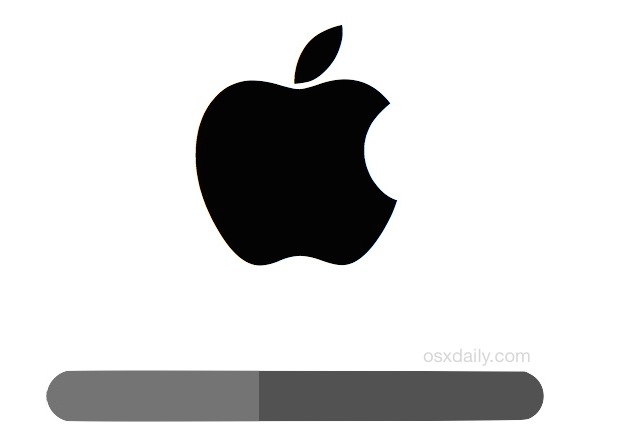
One Reply to “How to block access to iOS8 update”