You have decided to move from [easyazon_link asin=”0672329573″ locale=”US” new_window=”default” nofollow=”default” tag=”wn0d5-20″ add_to_cart=”default” cloaking=”default” localization=”default” popups=”default”] Windows Small Business Server 2008 [/easyazon_link] server and moved your Exchange to cloud – [easyazon_link asin=”0735656940″ locale=”US” new_window=”default” nofollow=”default” tag=”wn0d5-20″ add_to_cart=”default” cloaking=”default” localization=”default” popups=”default”] Microsoft Office365 [/easyazon_link].You have installed the Office365 desktop tool and you are noticing that the profile reverting still to local MS Exchange on local SBS 2008 server. This is caused by the fact that you have not yet removed autodiscovery service from the MS Exchange 2007 on local [easyazon_link asin=”0735620709″ locale=”US” new_window=”default” nofollow=”default” tag=”wn0d5-20″ add_to_cart=”default” cloaking=”default” localization=”default” popups=”default”] Windows® Small Business Server 2008 [/easyazon_link] server.
Here are the steps you need in order to remove the autodiscover from local SBS 2008 server:
- Open Exchange Management Shell on SBS 2008 and retrieve the current autodiscover virtual directory
Get-AutodiscoverVirtualDirectory | fl Name, Server, InternalUrl, Identity
- Copy the Identity to the clipboard – in my case it was SBSAutodiscover (SBS Web Applications)
- Now lets remove the autodiscover Virtual Directory
Remove-AutodiscoverVirtualDirectory -Identity "SBSAutodiscover (SBS Web Applications)"
- You will be asked to confirm by typing “A”
- Check and confirm that the autodiscover virtual directory is removed and no longer available on local server
Get-AutodiscoverVirtualDirectory | fl Name, Server, InternalUrl, Identity
- Now, you can reconfigure your Outlook again and it should point to your correct autodiscover service served by [easyazon_link asin=”1430265264″ locale=”US” new_window=”default” nofollow=”default” tag=”wn0d5-20″ add_to_cart=”default” cloaking=”default” localization=”default” popups=”default”] Office 365 [/easyazon_link]. You can test it out by pressing CTRL and right click on Outlook icon in system tray, select Test E-mail Autoconfiguration. Enter your email, password and click TEST button. The result should come back from [easyazon_link asin=”0735678235″ locale=”US” new_window=”default” nofollow=”default” tag=”wn0d5-20″ add_to_cart=”default” cloaking=”default” localization=”default” popups=”default”] Office365 [/easyazon_link].
In case you are looking for great tool to help you import all users PST files back to Office365, please check with MessegeOps. They have fantastic tool that helped me greatly to upload all PST files for users into their accounts .. Simple, free and really works like champion!.
[easyazon_block add_to_cart=”default” align=”left” asin=”1430265264″ cloaking=”default” layout=”left” localization=”default” locale=”US” nofollow=”default” new_window=”default” tag=”wn0d5-20″]
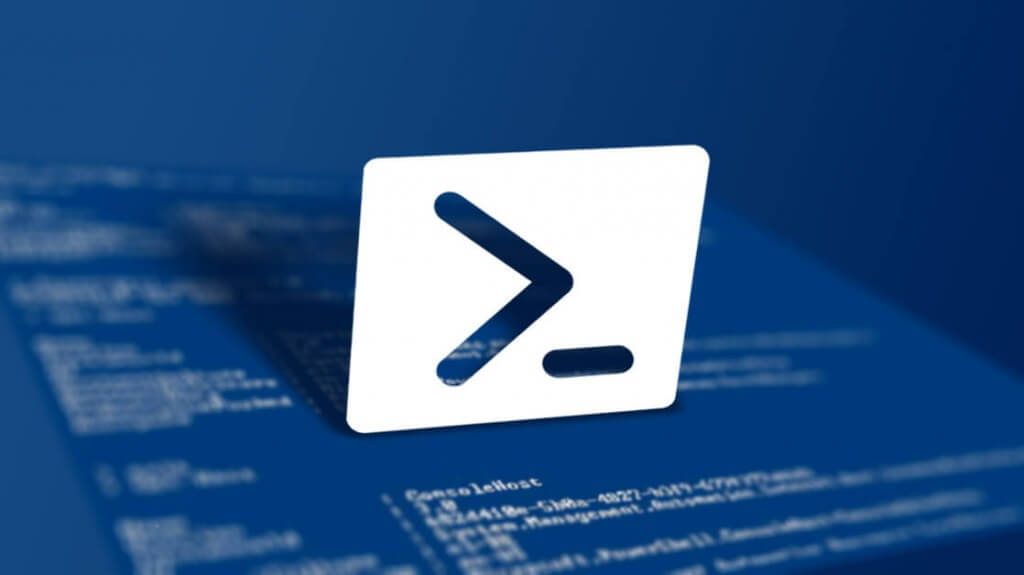

I have completed the above but outlook is still automatically populating the details from the sbs2008 exchange.
Phew .. it has been some time. However, your problem is that the clients have still some Registry keys populated with the old references to SBS. Now there is a tool that should help you to get setup proper Outlook profile on client side to point to O365 – check this link: http://www.config365.com/ as well all about the registry keys here: http://blog.powerbiz.net.au/sbs-2008/migrating-email-from-sbs-exchange-to-office-365/ — However the tool from the first link should resolve the troubles.
Cheers !